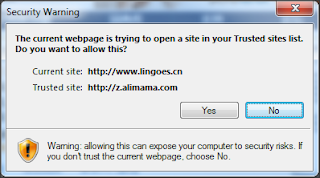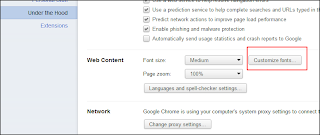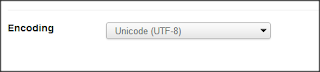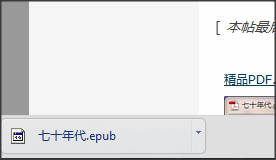I met a rather strange problem that Visual Studio doesn't reload previous opened files. When I had worked on some files which were opened in Visual Studio, if I save and quit Visual Studio, next time I start the same project, no files would be opened. I need to go the specific file and manually open it, which is not the normal "Work and Continue" type most of the users have. I searched a lot but there is no available solutions on the web, and below is what I have done to fix it:
1, Find someone who is using Visual Studio and doesn't have this problem
2, Copy the settings of that user in C:\Users\*****\Documents\Visual Studio 2010\Settings
3, Paste the settings in your own setting folder, which is the similar path like above
World is peaceful now. Sorry I cannot provide a screenshot because it's working now. :)