The default dark blue color for putty is so hard to see.
1, Run putty,
2.1 choose a saved session
OR
2.2 if a session is already running, right click the putty window title bar, choose "change settings...”
3, "windows“ ---> "colours" ---> "select a color to adjust" ---> choose your color to change
I chose "ANSI Blue" ---> "Modify",and changed it to LightGreen.
It's much better now!
Feb 14, 2012
Dec 6, 2011
VMWare NAT Setting with DHCP disabled
How to config VMware network connection is an interesting process, so I record it here:
Certainly I need to disable DHCP server service, otherwise it may send IP address out and make others not able to connect to company network.
To disable DHCP service, you can run "services.msc" in Windows and see all the services, and disable DHCP server service as shown below.
Then we need to config the network using VMware.
1, Click VMware Network Editor
2. Click NAT-->NAT Settings, get the gateway IP address. For mine, it's 192.168.136.2
3, Manually config the address of the guest OS.
For example, in Windows 7 VM, set the
IP:192.168.56.5,
Gateway: 192.168.56.2,
DNS: 192.168.56.2
Here I use Redhat 6 for example:
1) Open Network Connection
2). Config the IP, Gateway and don't forget the DNS Server
3) because our company adopts a proxy settings, we need to config the proxy settings. Please notice that:
Network Proxy under preference is for GNOME Desktop
To use browser, for example FireFox you need to config it separately.
Great! We can web surfing now!
If you find this article useful, please click the advertisement on this page to help. Thank you very much!
Certainly I need to disable DHCP server service, otherwise it may send IP address out and make others not able to connect to company network.
To disable DHCP service, you can run "services.msc" in Windows and see all the services, and disable DHCP server service as shown below.
Then we need to config the network using VMware.
1, Click VMware Network Editor
2. Click NAT-->NAT Settings, get the gateway IP address. For mine, it's 192.168.136.2
3, Manually config the address of the guest OS.
For example, in Windows 7 VM, set the
IP:192.168.56.5,
Gateway: 192.168.56.2,
DNS: 192.168.56.2
Here I use Redhat 6 for example:
1) Open Network Connection
2). Config the IP, Gateway and don't forget the DNS Server
3) because our company adopts a proxy settings, we need to config the proxy settings. Please notice that:
Network Proxy under preference is for GNOME Desktop
To use browser, for example FireFox you need to config it separately.
Great! We can web surfing now!
If you find this article useful, please click the advertisement on this page to help. Thank you very much!
Oct 27, 2011
Why in Windows 7 Internet Explorer keeps asking me for credentials

I have recently installed Windows 7. As a new installed system, it runs faster than my old Windows XP which serverd me two years. But one things annoys me for a long time is that it keeps asking me for name and password.
I have figured out the solution:
in internet explorer-->Internet Options-->Security,
For Internet, Intranet, Trusted Site, click customer level and in popup dialog scroll down to the bottom, set "User Authentication", logon from "Automatic logon only in INtranet zone" to Automatic logon with current user and password.
Sep 29, 2011
How to remove McAfee in Windows 7
Our company used McAfee but it's not able to be uninstalled.
The strategy is to use safe model, but by default windows installer service is not started in safe model. The ways to solve it:
A.
Safe Mode.
Type this in a command prompt:
REG ADD "HKLM\SYSTEM\CurrentControlSet\Control\SafeBoot\Minimal\MSIServer" /VE /T REG_SZ /F /D "Service"
and then
net start msiserver
This will start the Windows Installer Service.
Safe Mode with Network
REG ADD "HKLM\SYSTEM\CurrentControlSet\Control\SafeBoot\Network\MSIServer" /VE /T REG_SZ /F /D "Service"
and followed by
net start msiserver
B. stop service as possible as you can, disable all McAfee related services
C.
Step 1: Find where the FrmInst.exe file is located. Generally located in C:\program Files\McAfee\Common Framework
Step 2: Open command prompt.
Step 3: Run this command: C:\program Files\McAfee\Common Framework\frminst /forceuninstall
The strategy is to use safe model, but by default windows installer service is not started in safe model. The ways to solve it:
A.
Safe Mode.
Type this in a command prompt:
REG ADD "HKLM\SYSTEM\CurrentControlSet\Control\SafeBoot\Minimal\MSIServer" /VE /T REG_SZ /F /D "Service"
and then
net start msiserver
This will start the Windows Installer Service.
Safe Mode with Network
REG ADD "HKLM\SYSTEM\CurrentControlSet\Control\SafeBoot\Network\MSIServer" /VE /T REG_SZ /F /D "Service"
and followed by
net start msiserver
B. stop service as possible as you can, disable all McAfee related services
C.
Step 1: Find where the FrmInst.exe file is located. Generally located in C:\program Files\McAfee\Common Framework
Step 2: Open command prompt.
Step 3: Run this command: C:\program Files\McAfee\Common Framework\frminst /forceuninstall
Aug 30, 2011
TortoiseSVN Trick - How to update your authentication information
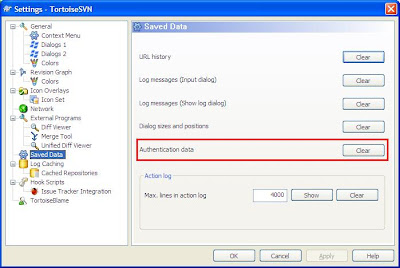 Today I changed my NT password as required by IT. When I use TortoiseSVN, it prompts wrong authentication error: Oh, I saved my name and password in SVN for a long time. That is the old NT password.
Today I changed my NT password as required by IT. When I use TortoiseSVN, it prompts wrong authentication error: Oh, I saved my name and password in SVN for a long time. That is the old NT password.But how can I update it? I didn't find a place about updating... The answer is this: in TortoiseSVN,
go to Settings-->Saved Data. Clear Authentication data, then when you doing a commit, an authentication dialog will pop up for you to input the new values. This works!
Subscribe to:
Posts (Atom)






